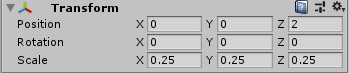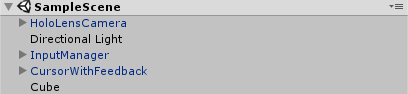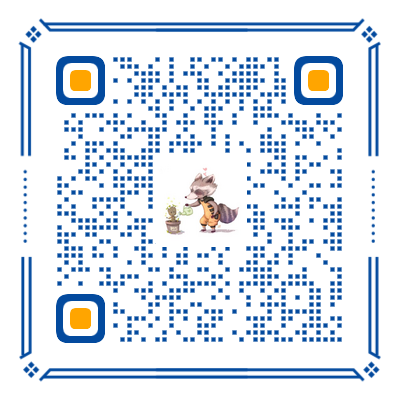本文提供相关源码,请放心食用,详见网页侧边栏或底部,有疑问请评论或 Issue
本篇文章来学习 HoloLens 的基础开发之手势操作。
创建一个新的 Unity 项目 GestureDemo,初始化项目:
-
导入 MRTK 包
-
应用项目设置为 MR 项目
-
使用 HoloLensCamera 替代默认相机
-
添加 CursorWithFeedback
-
添加 InputManager
-
设置 InputManager 的 SimpleSinglePointerSelector 脚本的 Cursor 属性为添加的 CursorWithFeedback
-
添加一个 Cube,位置如下

最终 Hierarchy 结构如下:

一、Navigation
新建一个脚本 CubeNavigation.cs,并将其添加到 Cube 上。
1
2
3
4
5
6
7
8
9
10
11
12
13
14
15
16
17
18
19
20
21
22
23
24
25
26
27
28
29
| using UnityEngine;
using HoloToolkit.Unity.InputModule;
public class CubeNavigation : MonoBehaviour,INavigationHandler {
[Tooltip("旋转速度")]
public float RotationSensitivity = 10.0f;
public void OnNavigationCanceled(NavigationEventData eventData)
{
InputManager.Instance.PopModalInputHandler();
}
public void OnNavigationCompleted(NavigationEventData eventData)
{
InputManager.Instance.PopModalInputHandler();
}
public void OnNavigationStarted(NavigationEventData eventData)
{
InputManager.Instance.PushModalInputHandler(gameObject);
}
public void OnNavigationUpdated(NavigationEventData eventData)
{
float rotationFactor = eventData.CumulativeDelta.x * RotationSensitivity;
transform.Rotate(new Vector3(0, -1 * rotationFactor, 0));
}
}
|
当我们将 Cursor 移到 Cube 上,按下手势,并缓慢向左或向右移动时(即导航手势),Cube 会跟随绕 Y 轴旋转。

可以看到实现导航手势主要是实现 INavigationHandler 接口,在 OnNavigationUpdated() 方法中改变 Cube 的 Rotate。
二、Hand Guidance
下面实现一个当手势快要超出检测范围时,给出提示的效果。
在 Hierarchy 创建一个空的 gameObject 并重命名为 HandGuidanceManager,为其添加 MRTK 的 HandGuidance.cs 脚本。
设置该脚本的 Cursor 属性为 Hierarchy 中的 CursorWithFeedback,设置其 HandGuidanceIndicator 属性为 MRTK 中的 HeadsUpDirectionIndicatorPointer。
HandGuidanceThreshold 属性含义是:当开始显示手动导航指示器时。1不在视图中,0在视图中居中。

和上一章《HoloLens 开发笔记(5)——Gaze》 中一样,因为官方提供的 HeadsUpDirectionIndicatorPointer 实际效果实在是太丑了,因此我实际使用的是 MR Input 210: Gaze Chapter 4 - Directional indicator 中提供的方向指示器。
这里使用 Unity 的运行按钮无法查看效果,将程序在真机中运行,结果如下:

三、Manipulation
下面来实现 Cube 的拖拽(Manipulation)移动。
新建一个脚本 CubeManipulation.cs,并将其添加到 Cube 上。
1
2
3
4
5
6
7
8
9
10
11
12
13
14
15
16
17
18
19
20
21
22
23
24
25
26
27
28
29
30
| using HoloToolkit.Unity.InputModule;
using UnityEngine;
public class CubeManipulation : MonoBehaviour, IManipulationHandler
{
private Vector3 OriginPosition;
public void OnManipulationCanceled(ManipulationEventData eventData)
{
InputManager.Instance.PopModalInputHandler();
}
public void OnManipulationCompleted(ManipulationEventData eventData)
{
InputManager.Instance.PopModalInputHandler();
}
public void OnManipulationStarted(ManipulationEventData eventData)
{
InputManager.Instance.PushModalInputHandler(gameObject);
OriginPosition = transform.position;
}
public void OnManipulationUpdated(ManipulationEventData eventData)
{
transform.position = OriginPosition + eventData.CumulativeDelta;
}
}
|
运行程序,选中并点击 Cube ,尝试拖拽它。为了更好的体现拖拽的效果,可以先不加载 CubeNavigation.cs 脚本,不然你会发现 Cube 一边旋转一边被拖拽。
HoloLens 开发笔记(6)——Gesture